Bulk Onboarding
How to invite multiple creators to their RootNote profiles. This feature is helpful when you want to invite a large number of creators in bulk to join the profiles you've set up for them and begin connecting apps to their RootNote Creator Profile.
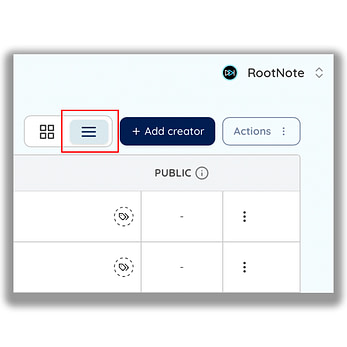
Step 1
Click on your profile image in the top right and select "Manage My Creators." Once there, click on the icon with three lines to change to "List View."

Step 2
Select all of the creators you want to onboard.

Step 3
Go back to the top right corner of the page and click the "Actions" button (this will only be clickable once you have at least one creator selected). From there, select the "Onboard creators" button.

Step 4
Enter the contact email for every creator you want to invite to onboard. At the end of the process, this is the address RootNote will send an email to in order for the creator to access their account, so make sure it's one they check frequently. Also please note you will receive an "Empty or invalid email format" error message until you fill in all of the necessary email address fields. If you decide to remove a creator from the list, simply click "Cancel," uncheck their name in the Manage My Creators list view, and then repeat Step 3.

Step 5
Choose apps you want the creator to connect to when they accept their invite. When the creator completes this process, this will both add the app to their Creator Stack and connect those apps so RootNote can begin pulling in data. You can only choose apps that currently support an API connection (because these are the only ones that require credentials). This creates a quick, seamless experience that allows creators to connect some of the most popular apps so RootNote can start pulling data in immediately. Creators and team members can always add more apps to the Creator Stack after the initial onboarding process.

Step 6
Confirm the details you entered before sending invites. If you notice an error with the email address, click "edit creators" to change it. (If you want to remove or add a creator, you'll need to uncheck them from the Manage My Creators list view and start over). You can also edit the Creator Stack before sending. Don't worry if not every creator on the list has the apps you've selected. It's better to select all of the apps that could be relevant for your group of creators, as they can skip apps that aren't relevant to them once they access RootNote. Once you've confirmed everything, click "Send invites."

Step 7
All of the creators you invited will receive an email that looks something like this. From there, they'll be able to easily join the Creator Profile you set up for them in RootNote and use their various app credentials to securely connect platforms to RootNote!
Still need help? Feel free to reach out to [email protected] with questions.