Adding Creators
How to add creators to your RootNote account — and understanding the difference between your account and your creators.
The Difference Between A User And A Creator
When it comes to RootNote, we often talk about users and creators. It's kind of a square and rectangle situation, in that some users are both users and creators, but not all creators are users. Essentially, if you have access to your own RootNote profile, you are a user. You also have the ability to make creators. The simplest way to explain is with an example. Let's pretend you're a manager and your clients are Elvis Presley, Richard Pryor, and Lucille Ball. When you sign up and pay for RootNote, you become a RootNote user. But in order to manage each of your clients' data separately, you need to create a profile of them as creators. So you'd create Elvis, Richard, and Lucille all as individual creators. However, none of them may ever actually be users of RootNote (meaning they don't individually have emails and password to log in) — you may be the only person using RootNote to help you with your managerial duties. That said, if you wanted to invite them to become users and handle their own accounts, you could also do that. If you are a self-managed artist who signs up for RootNote, you'll still need to create a creator profile for yourself to start connecting your data. In that instance, you're both a user and a creator.
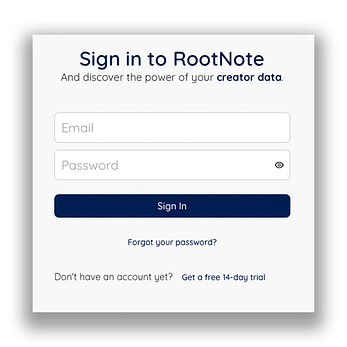
Creating Your User Profile
When you sign up for RootNote, you should go through the process of creating your user profile with an email and a password. (You access the sign-in page here). Right now, this process is handled in tandem with the RootNote team, and if you have any issues with your user profile, please don't hesitate to reach out to [email protected]. Once you have access to your profile, you can perform basic functions like adding a profile picture and changing your password by clicking the circle in the top right and accessing Settings.


Adding A New Creator
Adding a new creator is pretty straightforward. First, navigate to the Manage My Creators page. You can access this page from a few different places, including by clicking your user profile image and selecting "Manage My Creators." Once there, you'll see a list of all the creators you currently have access to (if any). You'll also see a blue box with a plus sign as well as a button that says "+Add creator" (can you tell we really want to make this easy for you?). All you need to do to make a new creator is add their name (and profile image if you want), and voila! You've added a new creator. You'll want to be sure that you have this creator selected in the upper right dropdown menu when you start adding apps and data to their Creator Stack.


Inviting Others To Join A Creator
Inviting other users join a creator is an important part of RootNote's collaborative nature. While there's nothing stopping you from creating iterations of the same creator for every user, it's a complete waste of time. Instead, you should make sure you have access to the same creator profile the rest of your team is collaborating on. To invite somebody to join a creator, head to Manage My Creators and click on the creator you want. This will bring up the creator's basic permissions page, where owners and admins can invite others to join this creator. If you're an owner, you also have the option to delete the creator. You can invite users by clicking the "Invite new members" button. From here, enter the email address of everybody you want to give access to this creator, as well as the level of access — owner, member, or admin. If the owner of the email address doesn't yet have a RootNote profile, they'll be invited to create one before accepting access to the creator profile.
Still need help? Feel free to reach out to [email protected] with questions.