All Creators Summary
A closer look at the All Creators Summary and how to use the page for organization and reporting. The All Creators Summary page is particularly useful for RootNote users who are interested in providing quick comparative reports and organizing creators by certain criteria.

What Is The All Creators Summary?
The All Creators Summary is a page in RootNote that you access by clicking the button with two squares and four lines. This page is a great place to see your entire creator roster in one place, or to break it down and segment it by different variables.

Getting Started
When you first click in to the All Creators Summary page, you'll be prompted to create your first "view." A view is simply a particular grouping of metrics or variables.

Setting up Your First View
So for instance, you could select Instagram followers, TikTok followers, YouTube subscribers, and Facebook page likes, and then name that view "Followers." You can use any combination of the available metrics within your RootNote profile — even if not all creators have those platforms or metrics. When a creator doesn't have that data, you'll simply see a "—" sign in the table where data would be. As you can see, this allows you to create a practically limitless amount of views to organize and visualize your creators!

Filtering, Searching, Editing, and Exporting Views
By default, your entire roster loads up in every view. You can select how many creators per page you'd like to view at the bottom. But you can also search for specific creators, filter out certain creators, and edit views by utilizing the buttons at the top right of the view. We're adding new ways to filter out creators, including by tags. Lastly, note the symbol on the far right — this is a CSV export function, which allows you to export the raw data in a CSV file (with or without percent changes) if you need to.

Sorting and Switching Among Views
You can easily choose how to sort your selected All Creator Summary view by clicking on the metric at the top of the column and choosing between ascending, descending, and percent change. This helps you put numbers into context by identifying growth through multiple lenses. You can also easily switch among saved views by clicking the name of the view in the toolbar directly above the table.

Overview Metrics
Overview metrics are large summary cards that sit at the top of the All Creators Summary page. You can currently toggle these overview metric cards on or off and choose between Followers, Revenue, Engagement, and Impressions (if there are more types of overview metrics you'd love to see, just let us know!). If the current view features any of these particular metric types, you'll get to see a nice big summary of that number. This is a really easy way to see, for instance, the total social following for a particular segment in the All Creators Summary.
Still need help? Feel free to reach out to [email protected] with questions.