Adding Apps
Learn how to add apps and platforms to a creator's Creator Stack in RootNote.

What Kind Of Apps And Platforms Can I Add?
RootNote supports more than one hundred apps and platforms right now, and we're always adding more. The most common connections we see are with social media platforms like Instagram, YouTube, and TikTok, but those are just the tip of the iceberg. The goal is to include as many applications and platforms as creators use in their daily, weekly, or monthly operations, from fan engagement to e-commerce to administrative, creative, and more.
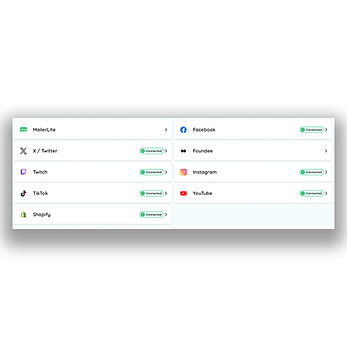
What It Means To "Add" An App Or Platform
Apps and platforms are on a per-creator basis, which means if you have access to multiple creators, when you add a platform or app to one, it will only get added to that creator. When we talk about "adding" a platform, what we mean is adding it to a creator's Creator Stack. This, most simply, is a collection of the different digital tools a creator uses to create, distribute, monetize, and manage their content. Adding an app to a Creator Stack is the first step to bringing in data from that app to a creator profile. Though you don't have to use it strictly for data. Sometimes it's helpful to add an app to a Creator Stack simply so you can keep track of all the different apps you have (and eventually make decisions about what's missing or what you don't need anymore).
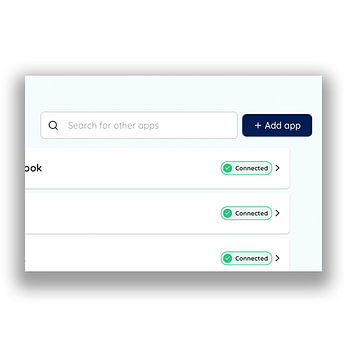
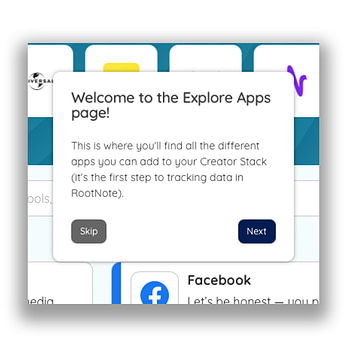
Where To Find And Add Apps
There are two main places you can add apps to your Creator Stack. The first is directly in the Creator Stack itself, near the top of the page. Using the search bar at the top of your list of connected apps, you can directly search, find, and add a specific app or platform. The other (more robust) place is on the Explore Apps page, which features a big, beautiful gallery of different apps and platforms you can connect to RootNote. Here, you can also browse and discover by type, most popular, and newest.

Adding An App To Your Creator Stack
If you're adding an app to your Creator Stack via the Creator Stack page, all you need to do is click "add app" and it will populate on your list of apps. If you're adding via the Explore Apps page, you'll want to click on the app to learn a bit more about it. From there, you can go check out the app's official website, or click to add it to your Creator Stack. You'll see a success message in the bottom corner letting you know that the app has been added to your Creator Stack — but you'll stay on the Explore Apps page so you can continue browsing.
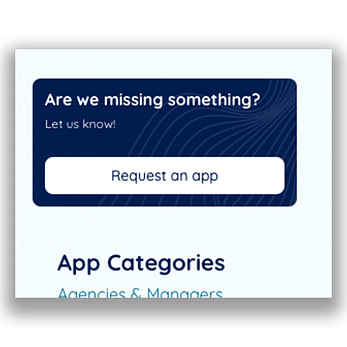
Requesting A New App
As we mentioned before, we strive to have a robust library of apps and platforms to add to your Creator Stack. Basically, if creators use it to run their business, we want it in RootNote. If there's a specific app you have in mind, please request a new app by going to the Explore Apps page, clicking the "Request an app" button in the top right page, and filling out the form.
Still need help? Feel free to reach out to [email protected] with questions.