How To Connect Your Instagram Account
Instagram is one of the most popular platforms in the world, especially when it comes to brand deals. (You could even make the argument that Instagram is responsible for the modern influencer economy). That said, preparing your Instagram for work with brands and platforms requires a bit of setup — and yes, Facebook.
Please note, this tutorial applies to mobile only. If you want to connect your Instagram account to your Facebook page on desktop, you must do it via Meta Business Suite. You can read Meta's instructions on how to do that here.

Choosing The Right Instagram Profile Type
Instagram has two main profile types — professional or personal — with three options: Business, Creator, and Personal. Business and Creator profiles are considered professional accounts, and they offer many of the same features. Personal Instagram accounts, on the other hand, have a simplified interface and limited additional features. In order to use RootNote (and any platform that connects directly to Instagram), you must have a Business or Creator profile (i.e. professional account). Additionally, many companies you work with will require you to have a Business or Creator profile, even if you're not using a third party platform or marketplace. Also, if you're interested in using Meta Verified, you need a Business or Creator account.
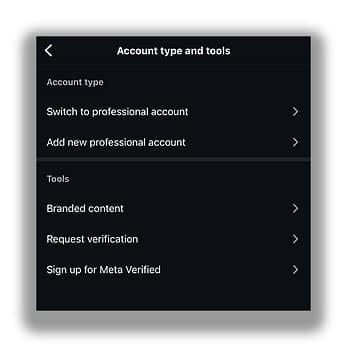
The Difference Between Creator and Business Accounts
In many cases, Business and Creator accounts have access to the same features. Especially when it comes to things like analytics. However, creator profiles do have access to a few specific features that may be enticing specifically for content creators, influencers, artists etc. Those include access to monetization tools like subscriptions and badges, seeing trending audio for use in post creation, and controlling what types of ads appear on their profiles when a user is scrolling through. Business accounts, on the other hand, have access to a built-in lead generation form and the ability to include a business address. We recommend most individual content creators, bands, influencers, and athletes etc. go with a Creator account, but as long as you have a Creator or Business account, you're good to go.


Converting Your Instagram Account
If you have a Personal account, follow these steps to changing it to a Creator or Business account:
- Open the Instagram app and go to your profile (the bottom right circle).
- Click the three lines in the top right corner to access the "Settings and Activity" menu.
- Scroll down until you see the "For professional" section.
- Click "Account type and tools."
- Click "Switch to professional account" and hit "next" at the bottom.
- Choose which type of creator best suits you.
- Click "Switch to professional account."
- Choose between Creator or Business.
- Choose to link to Accounts Center or click "not now" — either option is fine!
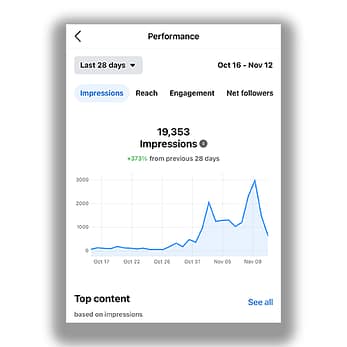
Understanding Why You Need A Facebook Page
Alright, so now that you've got your Instagram profile in the right place, here's why you need to also connect it to a Facebook page in order to use just about every important feature: because Meta owns both and they want you to. (Just kidding! Sort of...). There actually is a lot of great value in connecting your Instagram account to a Facebook page. It comes down to how you're able to reach your audience and advertise your content. It also makes you much more valuable to brands looking to do collaborations with you. Here is what Facebook says about the on-platform benefits of connecting a professional Instagram account to a Facebook Page. We know it may seem a little laborious right now, especially if you have zero presence on Facebook, but we promise it's absolutely worth it in the long run to be correctly plugged in to the Meta ecosystem.
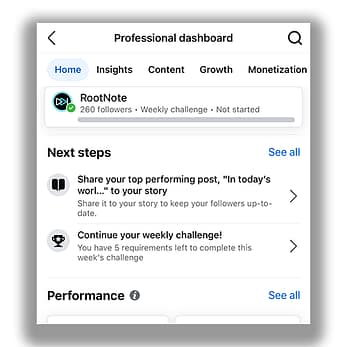
The Difference Between A Facebook Profile And A Facebook Page
A Facebook profile is something anybody can have. A Facebook Page is something that somebody with a Facebook profile creates and manages. The Page is used for things like businesses, bands, brands, influencers, actors, and more. Facebook does also have a "professional mode" for profiles, but that mode currently doesn't let you connect your Instagram account to it. You have to have a Facebook Page to do that. Here's Facebook's page specifically on the difference if you want to know more.

What To Do If You Already Have A Facebook Page
If you already have a Facebook Page, then great! Here's how you can connect your professional Instagram account to your page:
- Go to your Instagram profile.
- Select Edit profile.
- Below Public business information, select Page.
- Tap Continue on the Connect or create a Facebook Page popup.
- Tap Log in to Facebook and choose a Page from your Pages that you'd like to connect to..
- Tap Connect after you've selected a Page or tap Create after you've created a Facebook Page.
Your professional account is now connected to a Facebook Page. If the Page you'd like to connect is not showing in the dropdown menu from your profile, it may be because you don't have Facebook access to that Page. Check your Page's settings and make sure you have permission to add that Page to your Instagram professional account.

What To Do If You Don't Already Have A Facebook Page
The good news is that even if you don't already have a Facebook Page, Instagram makes it pretty easy to create one. You'll start by following many of the steps listed above: go to your Instagram profile, select edit profile, select Page, and then tap "Continue" on the "Connect or create a Facebook Page" popup.
From there, you're going to want to select Create a new Facebook Page. From here, Instagram will create a new Facebook Page using your Instagram handle. Then you'll finish out the process of connecting your Instagram to the Facebook page.
Great! Now what?
Now that you officially have a Facebook Page with a professional Instagram account connected to it, you can connect your Instagram (and your Facebook page) to RootNote and other apps that directly connect via API.
Connecting Your Instagram Account To RootNote
When you connect your Instagram account to RootNote, it will look like you're going through the Facebook interface. That's because you kind of are. Which means you need to be sure you're logged in to the Facebook profile that has access to the Facebook Page — this is the only way Meta will know you have permission to connect the Instagram account to RootNote.
Once you're definitely logged in, you'll be prompted to give permission to your Facebook Page(s) and your Instagram account(s) that you have access to via this Facebook profile. In this case it's typically easiest to just select to allow access to all pages.
Once you've given permission on the Facebook API side, RootNote will ask you which Instagram account you want to connect to this specific RootNote creator.
Still need help? Feel free to reach out to [email protected] with questions.